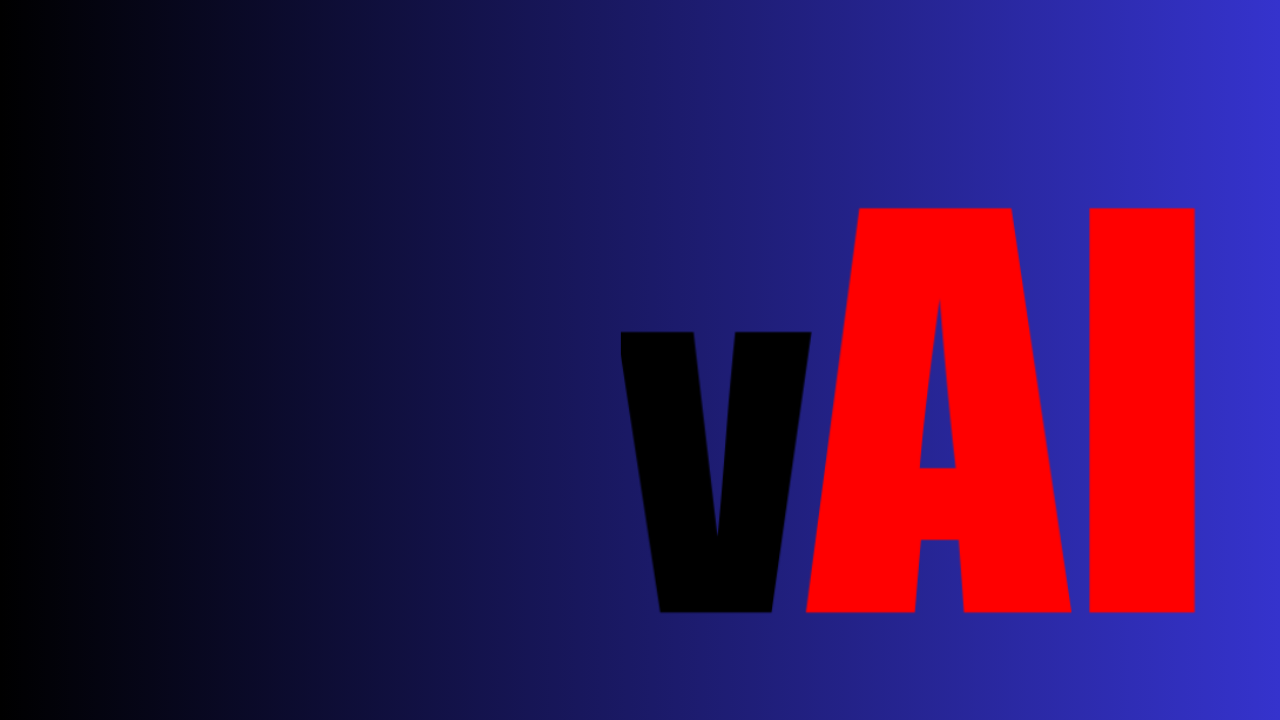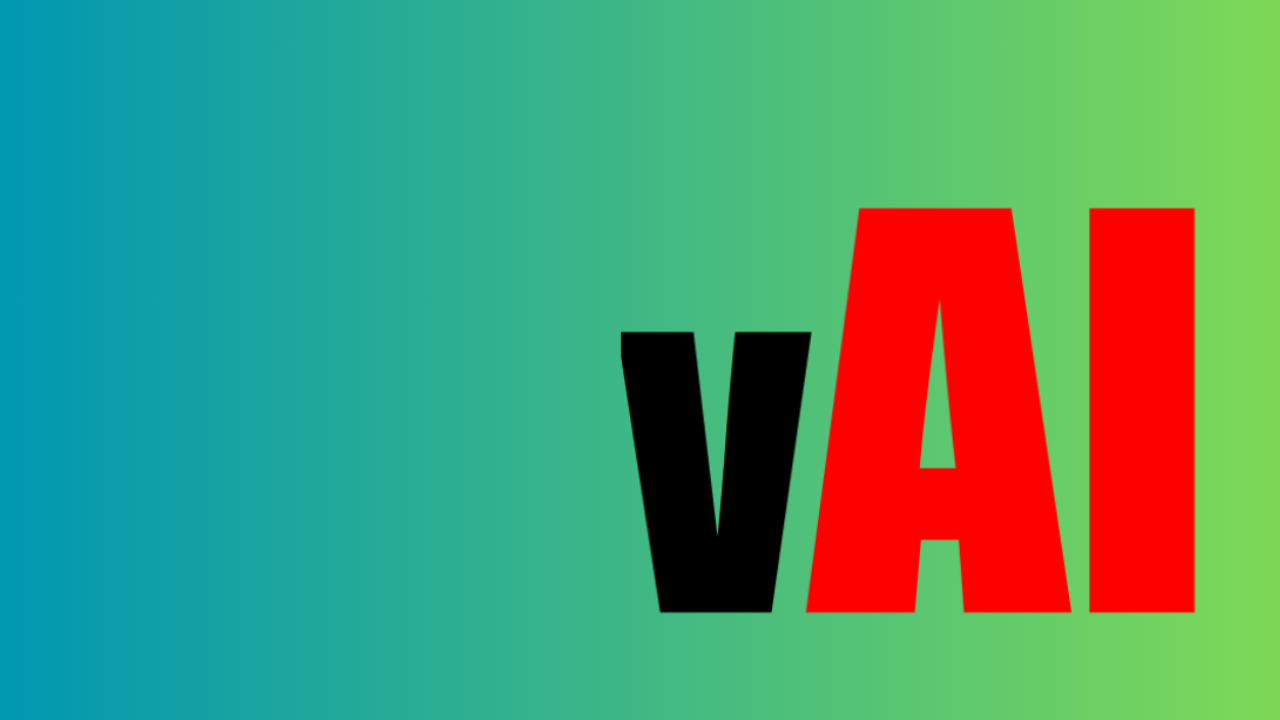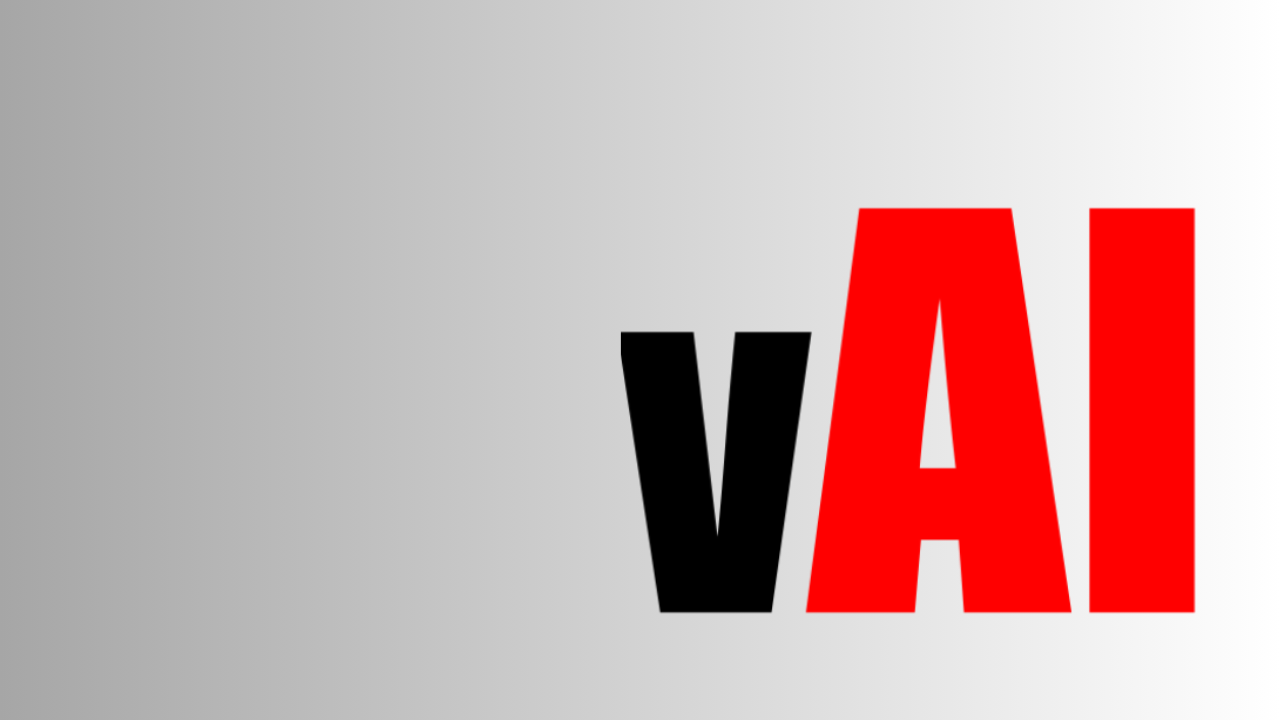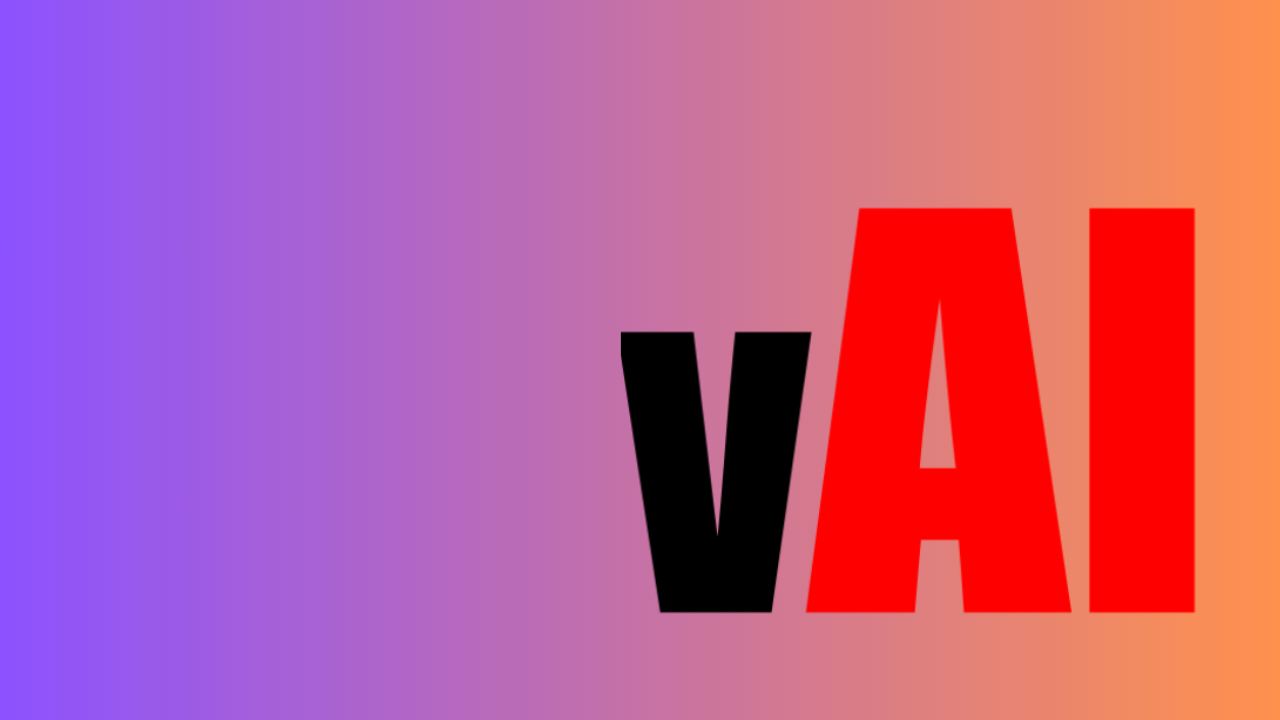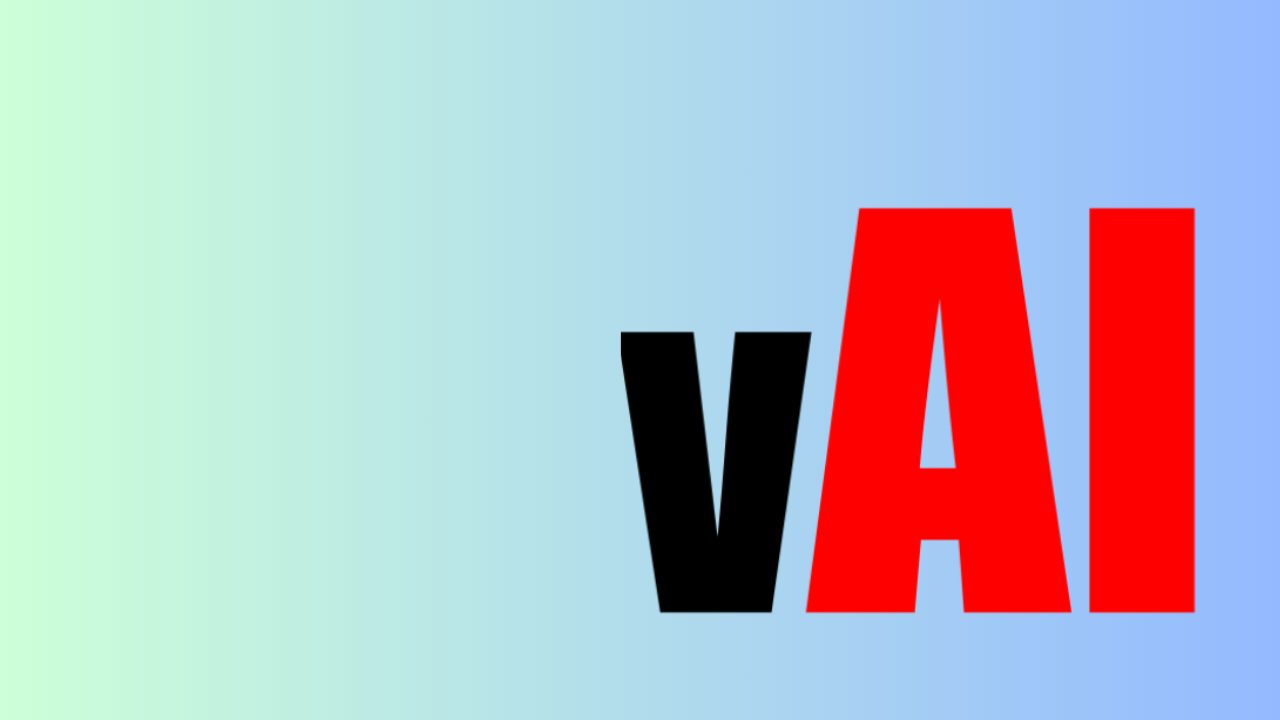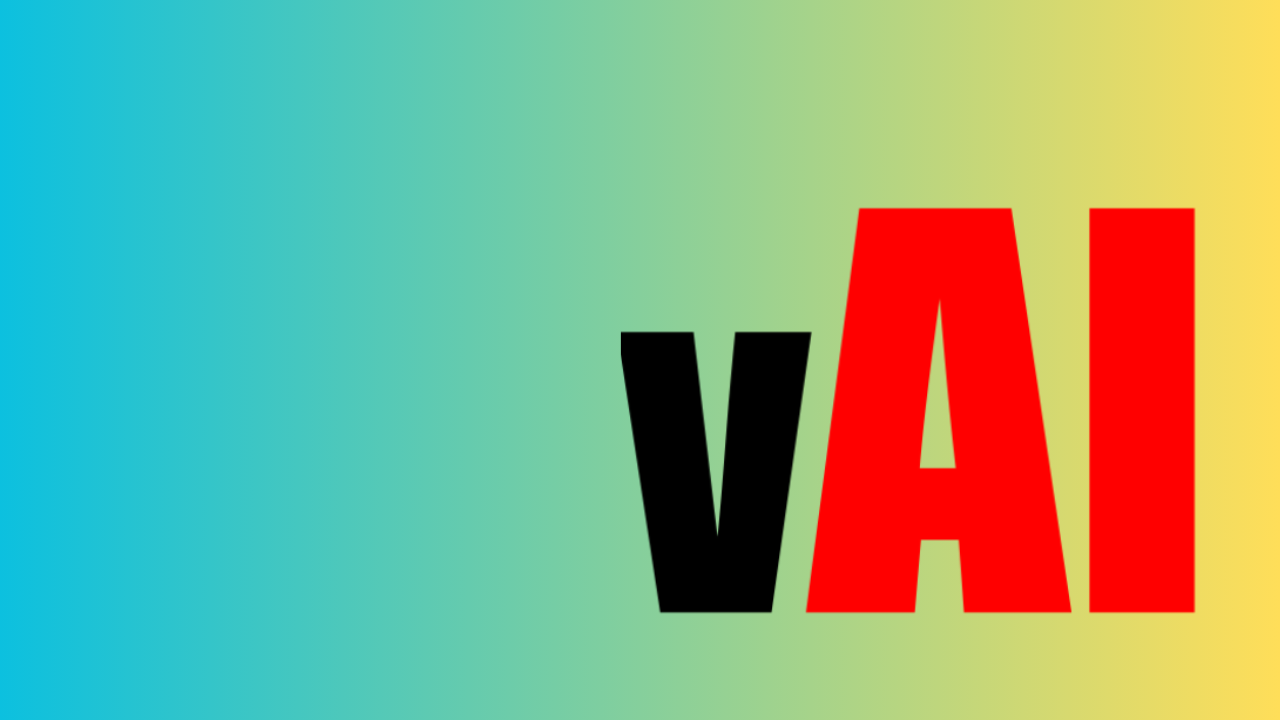Maximizing Your Mobile Experience: Filming, Editing, And Uploading YouTube Videos On Your Phone

Are you an aspiring YouTuber looking to create content on the go? With the advancement of smartphone technology, you no longer need fancy cameras or expensive editing software to create high-quality YouTube videos. In this blog post, we will guide you through the process of filming, editing, and uploading YouTube videos on your phone, allowing you to maximize your mobile experience.
Filming on Your Phone
Your smartphone is equipped with a powerful camera that can capture stunning footage for your YouTube videos. To ensure the best results, follow these tips:
- Lighting: Good lighting is crucial for high-quality videos. Film in well-lit areas or consider investing in affordable ring lights or portable LED panels for better lighting conditions.
- Stability: Shaky footage can be distracting. Use a tripod or a stabilizing gimbal to keep your shots steady.
- Framing: Pay attention to your composition. Utilize the rule of thirds by placing your subject off-center for a more visually appealing shot.
- Audio: Your phone's built-in microphone might not provide the best audio quality. Consider purchasing an external microphone to capture clear and crisp sound.
Editing Your Videos
Once you have filmed your footage, it's time to edit your videos on your phone. There are numerous video editing apps available that offer a wide range of features. Here are some popular options:
- iMovie (iOS): This app is perfect for beginners and offers a user-friendly interface with basic editing tools such as trimming, adding titles, and adding music.
- Adobe Premiere Rush (iOS, Android): If you're looking for more advanced editing features, Adobe Premiere Rush is a great choice. It allows you to edit videos, add transitions, apply filters, and even adjust audio levels.
- FilmoraGo (iOS, Android): FilmoraGo is a powerful yet simple video editing app. It offers a wide range of features, including adding text, overlays, and effects, as well as trimming and merging clips.
Whichever app you choose, remember to keep your edits concise and engaging. Pay attention to pacing, transitions, and color correction to create visually appealing videos.
Uploading to YouTube
Once your video is edited and ready for the world to see, it's time to upload it to YouTube. Follow these steps to maximize your YouTube uploading experience:
- Trim your video: Before uploading, consider trimming any unnecessary footage to keep your video concise and engaging.
- Add metadata: Metadata includes the title, description, and tags of your video. Craft an attention-grabbing title, write a compelling description, and add relevant tags to improve discoverability.
- Thumbnail: Create an eye-catching thumbnail that accurately represents your video's content. This will help attract viewers and increase click-through rates.
- Upload settings: YouTube allows you to choose the privacy settings, category, and other advanced settings for your video. Take the time to configure these settings according to your preferences.
- Schedule or publish: Decide whether you want to publish your video immediately or schedule it for a specific date and time. Consider your audience's peak viewing hours for optimal reach.
Conclusion
Gone are the days when creating YouTube videos required expensive equipment and complicated editing processes. With your smartphone, you have the power to film, edit, and upload high-quality videos right at your fingertips. By following the tips and utilizing the recommended apps mentioned in this post, you can maximize your mobile experience and create captivating content for your YouTube channel. Happy YouTubing!