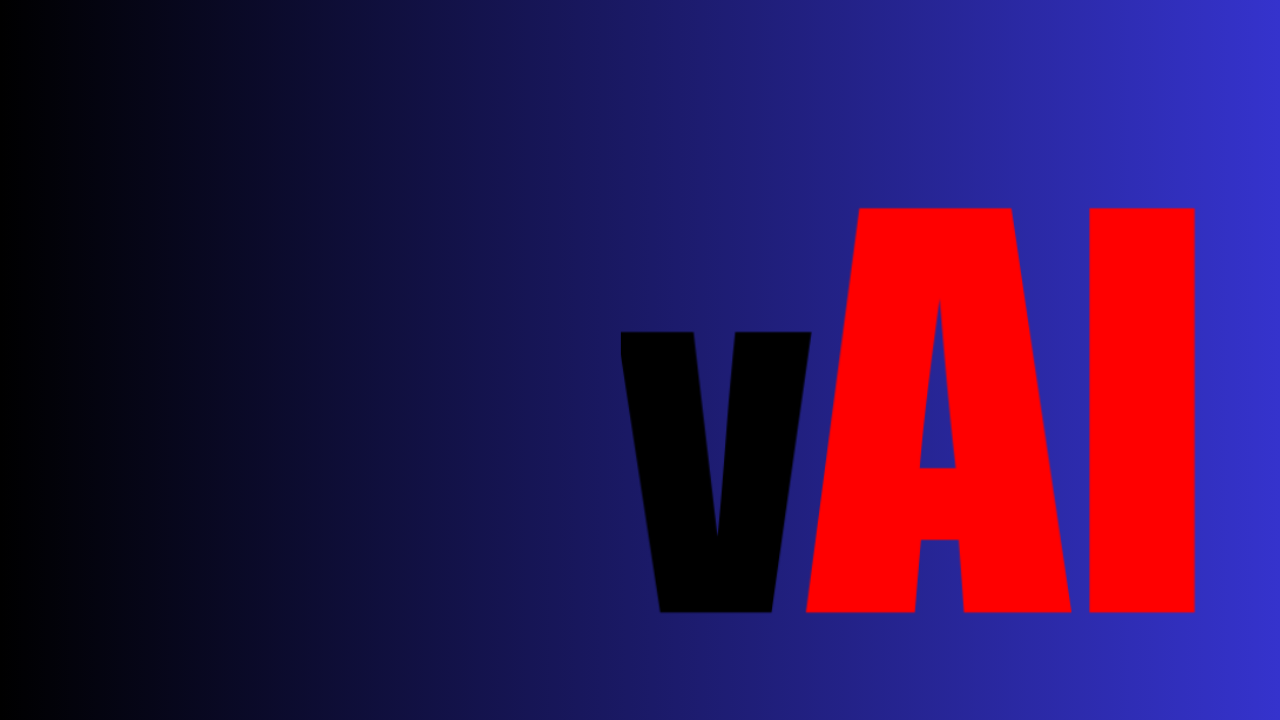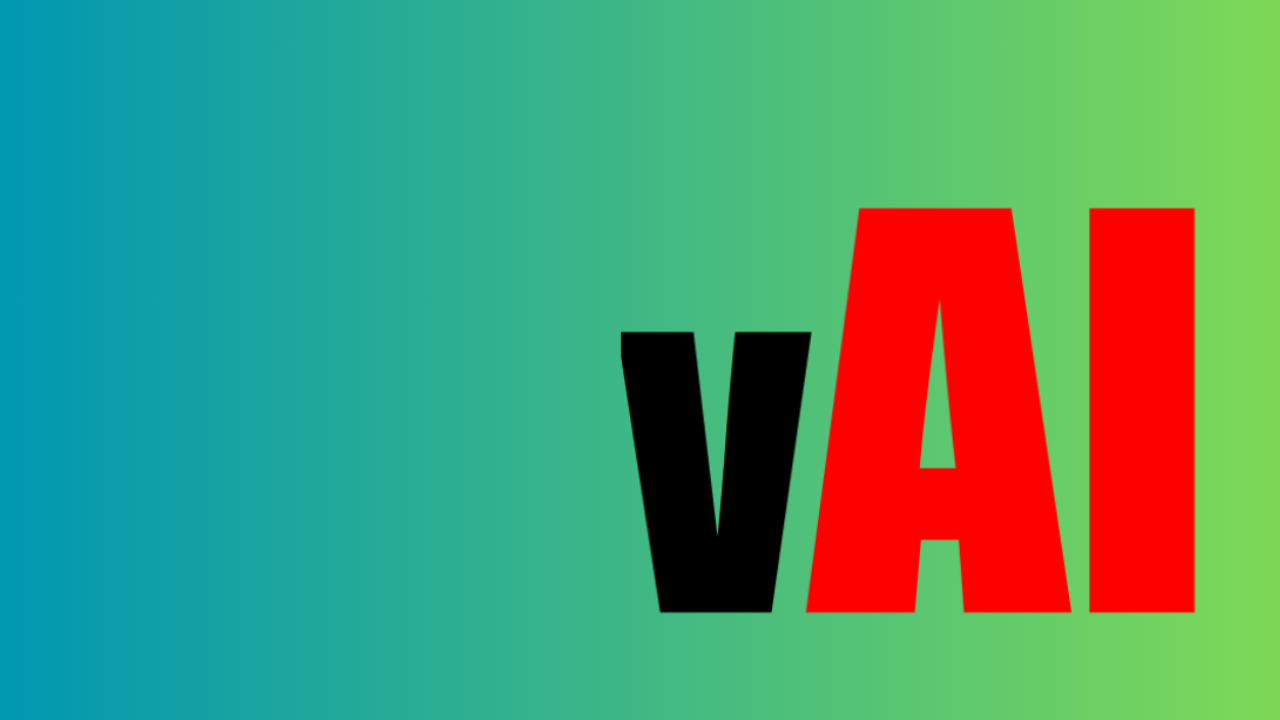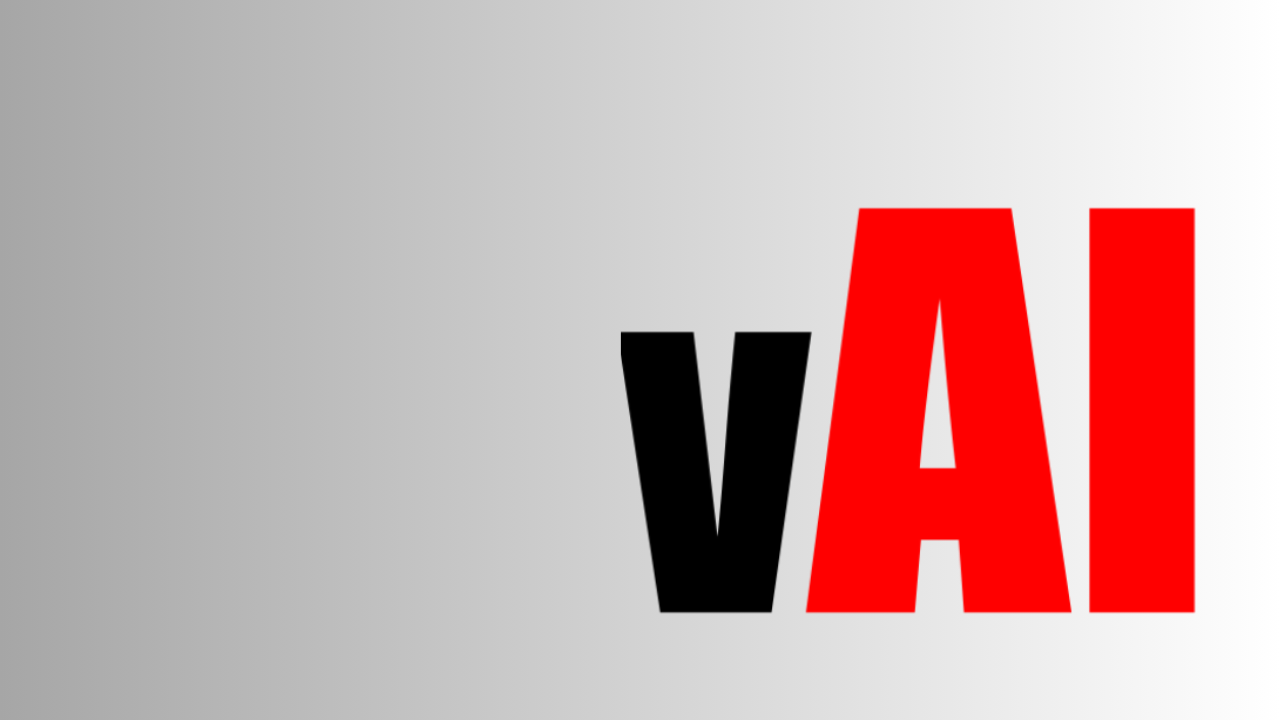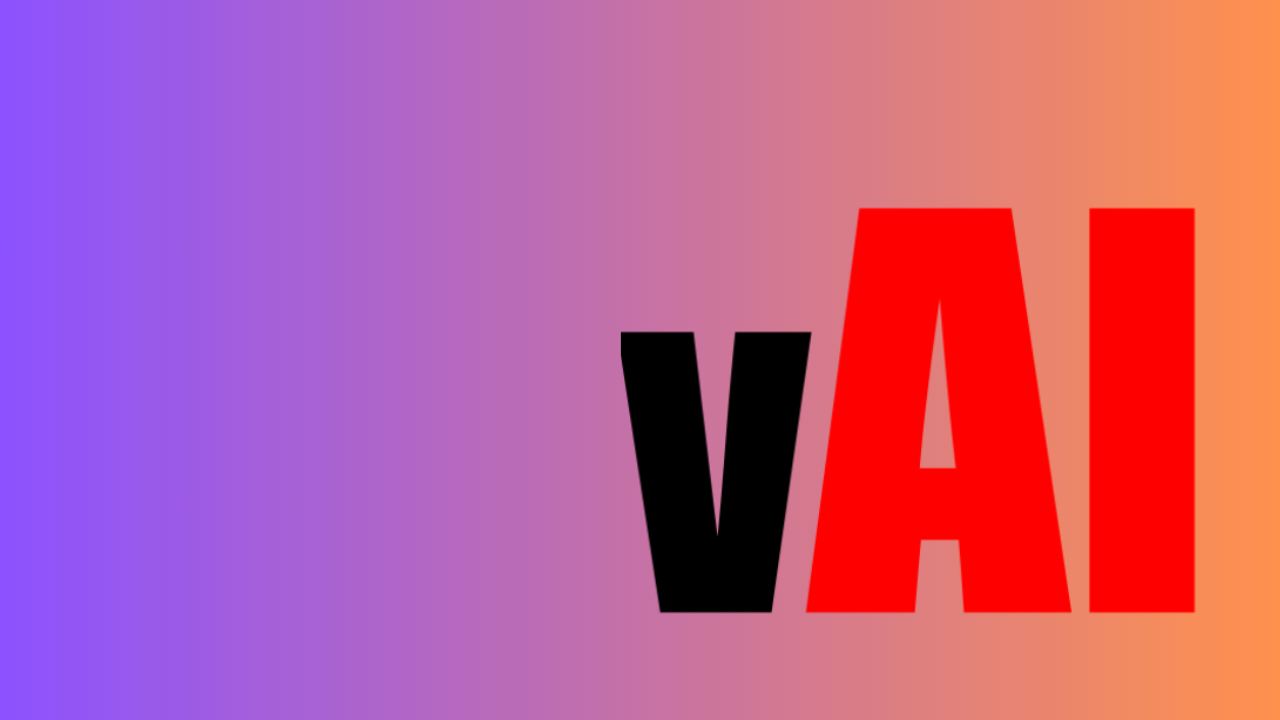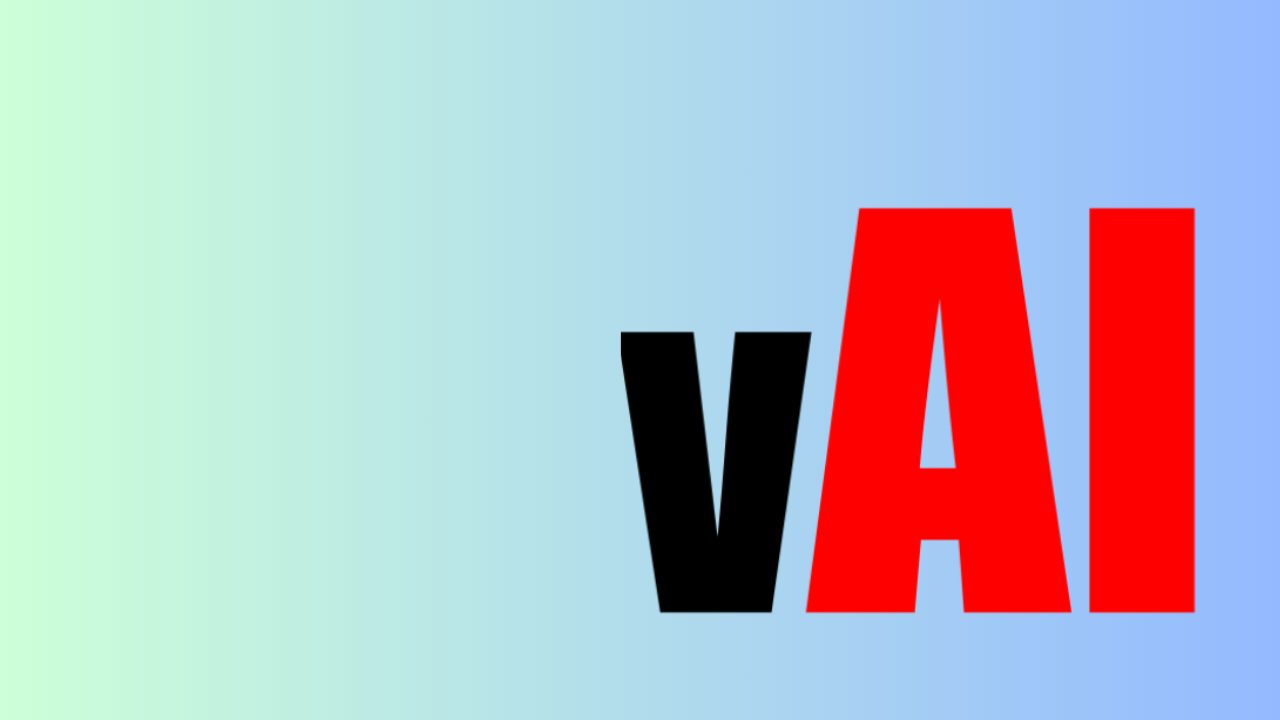The Power of Vid AI: A Step By Step Guide on Using the Chrome Extension to Translate YouTube Video Titles and Descriptions

Are you a YouTube content creator looking to expand your reach to a global audience? Do you want to translate your video titles and descriptions to different languages without the hassle of manual translation? Look no further! In this blog post, we will discuss the power of Vid AI, a Chrome extension that seamlessly translates YouTube video titles and descriptions. With Vid AI, you can easily connect with viewers from all around the world and increase your channel's visibility. So, let's dive in and explore how this incredible tool works!
What is Vid AI?
Vid AI is a powerful Chrome extension that integrates the cutting-edge GPT-3.5 / GPT-4 technology right into YouTube Studio. This tool revolutionizes the way YouTube content creators generate video titles, descriptions, tags, and more. With Vid AI, you can tap into the power of artificial intelligence to create compelling and engaging content effortlessly.
The Benefits of Using Vid AI
Using Vid AI has numerous advantages for YouTube content creators. Here are some of the key benefits:
Global Reach: By translating your video titles and descriptions to different languages, you can connect with viewers from all over the world. This opens up a vast audience base and increases the potential for your channel's growth.
Time-saving: Manual translation of video titles and descriptions can be a time-consuming task. However, with Vid AI's Chrome extension, this process becomes a breeze. With just a few clicks, you can have your content translated into multiple languages, saving you valuable time and effort.
Improved Visibility: Translating your video titles and descriptions allows your content to appear in search results in different languages. This significantly improves your channel's visibility and increases the chances of attracting new subscribers and viewers.
Enhanced User Experience: By providing translated titles and descriptions, you create a more inclusive and user-friendly experience for your viewers who may not be proficient in your channel's default language. This fosters a sense of connection and engagement with your audience.
Step By Step Guide on Using the Vid AI Chrome Extension
Now that we understand the benefits of using Vid AI, let's walk through a step-by-step guide on how to leverage this incredible tool to translate your YouTube video titles and descriptions.
Step 1: Install the Vid AI Chrome Extension
To begin, go to the Chrome Web Store and search for the Vid AI Chrome extension. Once you find it, click on "Add to Chrome" and follow the installation instructions.
Step 2: Log in to YouTube Studio
After the installation is complete, open YouTube Studio and log in to your YouTube account. This will allow the Vid AI extension to seamlessly integrate with your channel.
Step 3: Edit an Existing Video or Upload a New One
Navigate to the video you want to translate or upload a new video. Click on the "Edit" button to access the video's details.
Step 4: Generate Titles, Descriptions, and Tags with Vid AI
Once you are in the video editing interface, you will notice new Vid AI elements that have been added. These elements will help you generate titles, descriptions, and tags for your video. Use the AI-powered suggestions to create compelling and engaging content.
Step 5: Translate Video Titles and Descriptions
To translate your video titles and descriptions, navigate to the "Subtitles" section of your video. Ensure that the default language is set to English. If needed, refresh the page to make sure the changes take effect. Then, click on the "Translate" button provided by Vid AI.
Step 6: Experience the Magic
Sit back and watch the magic happen! Vid AI will utilize its powerful language translation capabilities to automatically translate your video titles and descriptions into the languages you choose. Within moments, you will have a global audience-friendly version of your content.
Step 7: Translate Subtitles (Optional)
If you have subtitles in your video, you can also translate them to other languages using Vid AI. Simply click on the "Translate Subtitles" button, and let the extension work its magic.
Step 8: Customize Default Languages (Optional)
If you want to change the default languages for translation, click on the "Settings" button provided by Vid AI. From there, you can select your preferred languages for translation.
Conclusion
In a globalized world, connecting with a diverse audience is crucial for the success of any YouTube content creator. Vid AI's Chrome extension offers a game-changing solution by enabling seamless translation of video titles and descriptions. By following the step-by-step guide outlined in this blog post, you can effortlessly reach viewers from different linguistic backgrounds and expand your channel's reach. So, go ahead, install Vid AI, and unlock the power of global connection!
Tags: YouTube, Vid AI, Chrome extension, translation, video titles, descriptions
If you want to explore Vid AI further, you can find the Chrome extension here and visit their website here. Vid AI's Chrome extension not only helps with translation but also integrates GPT-3.5 / GPT-4 into YouTube Studio, providing assistance with generating video titles, descriptions, tags, and more.