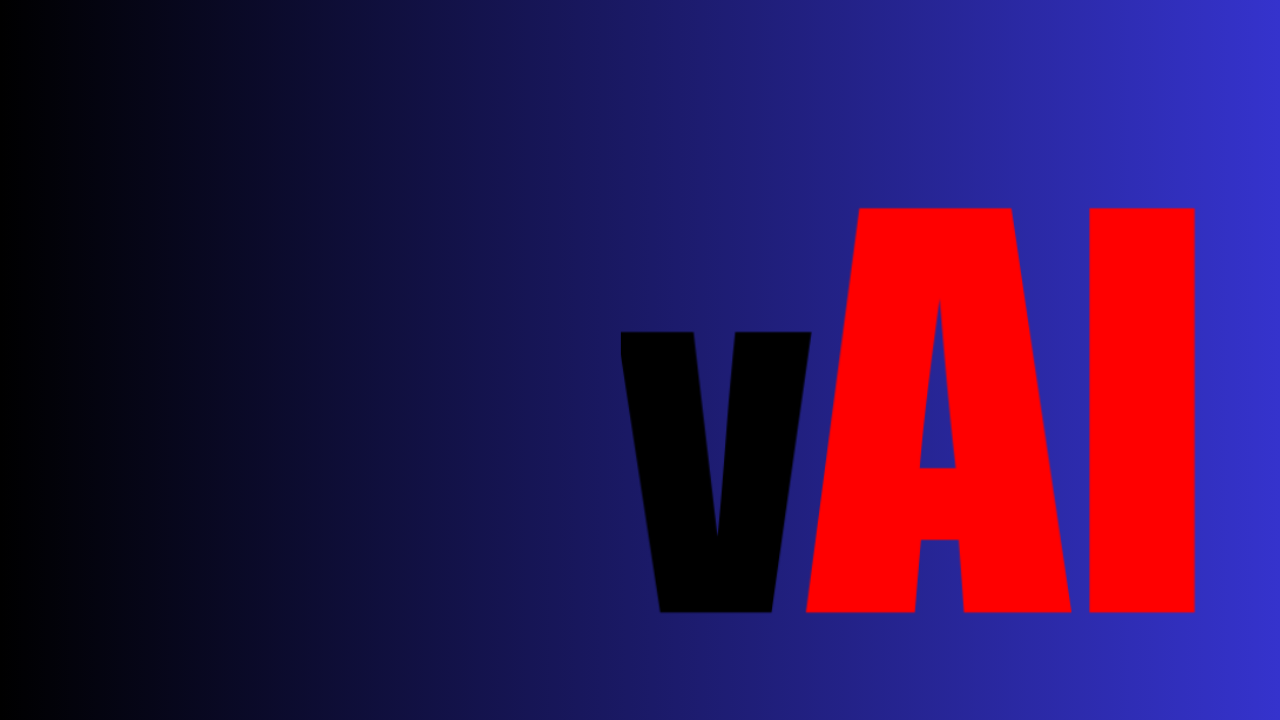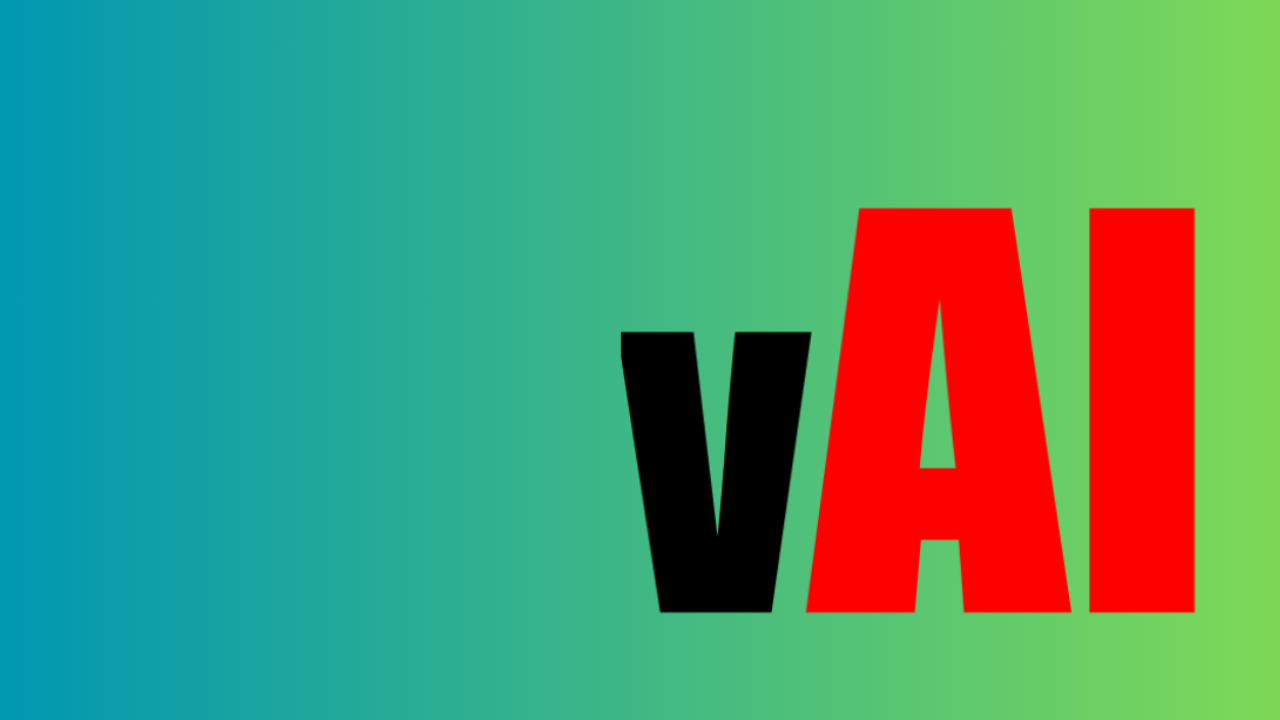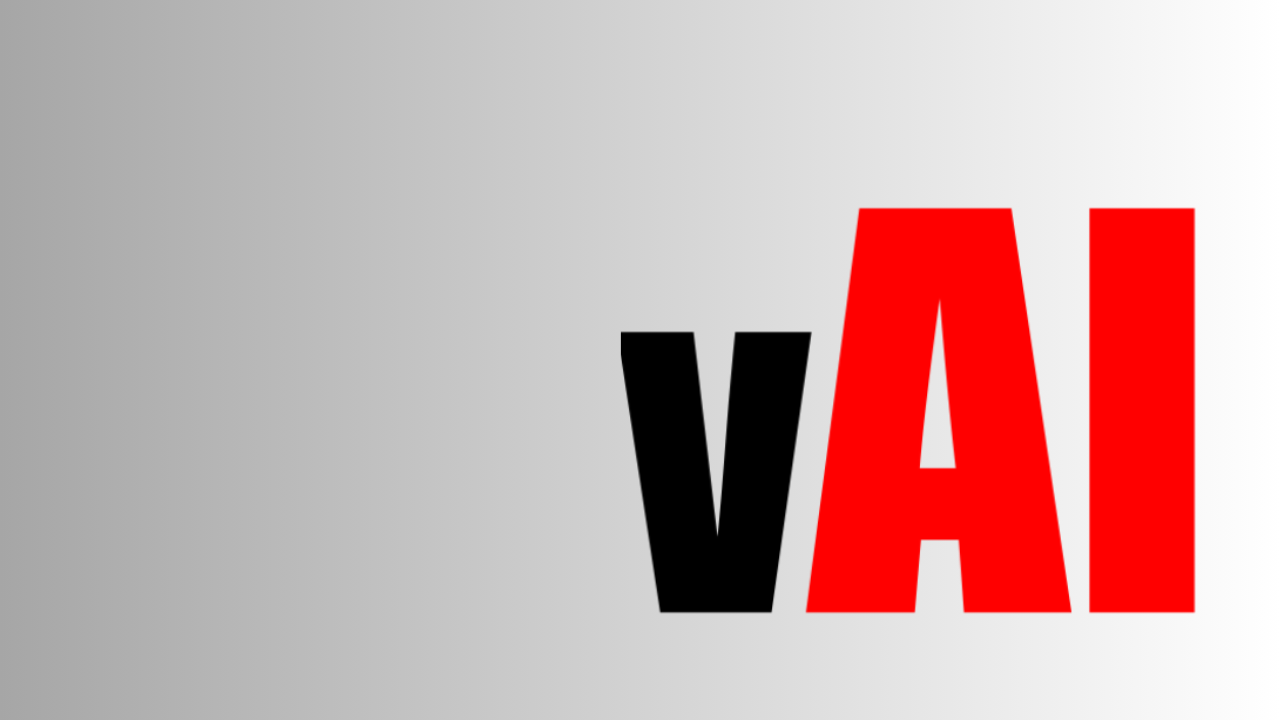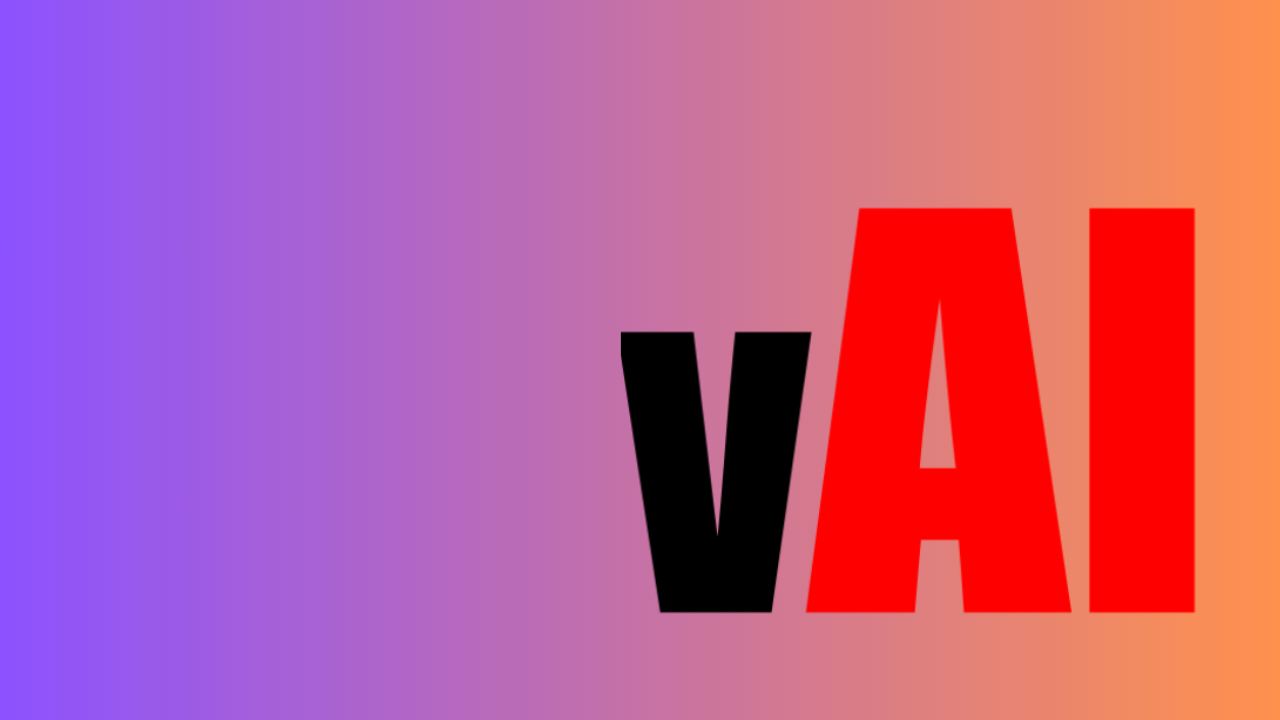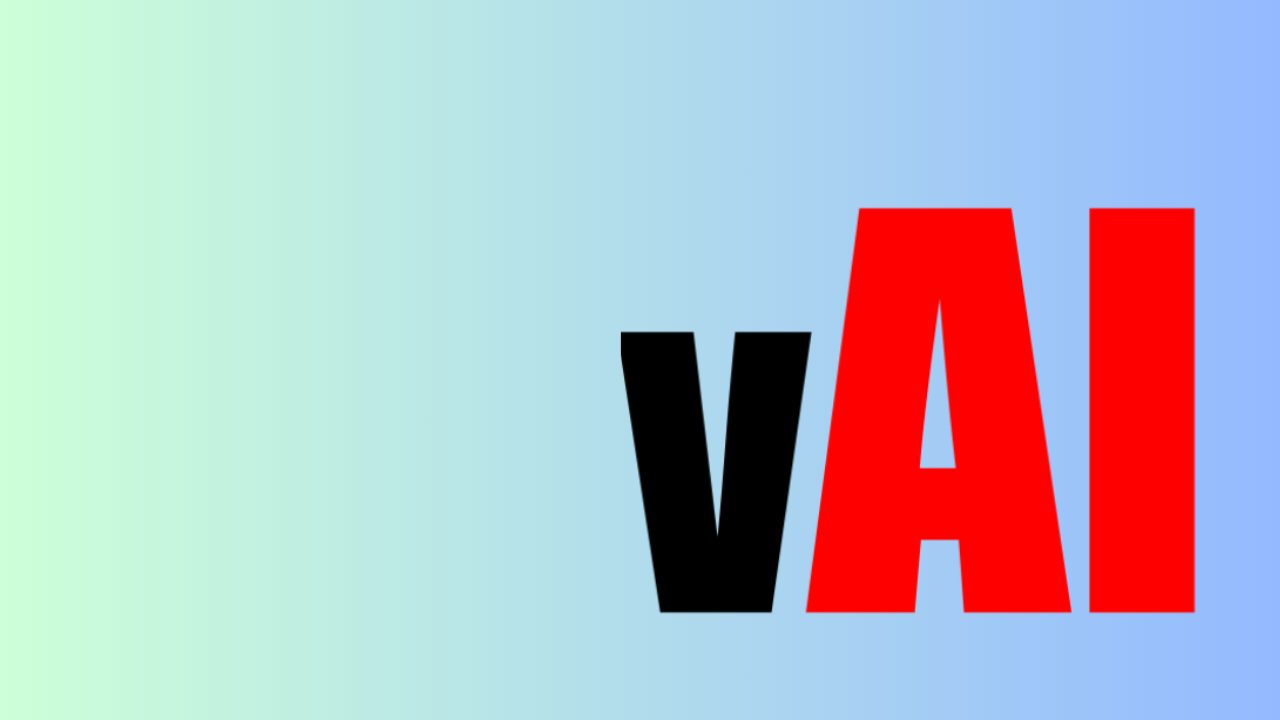Unleashing The Power Of Vid AI: A Step By Step Tutorial On Using Chrome Extension For Translating YouTube Video Titles And Descriptions
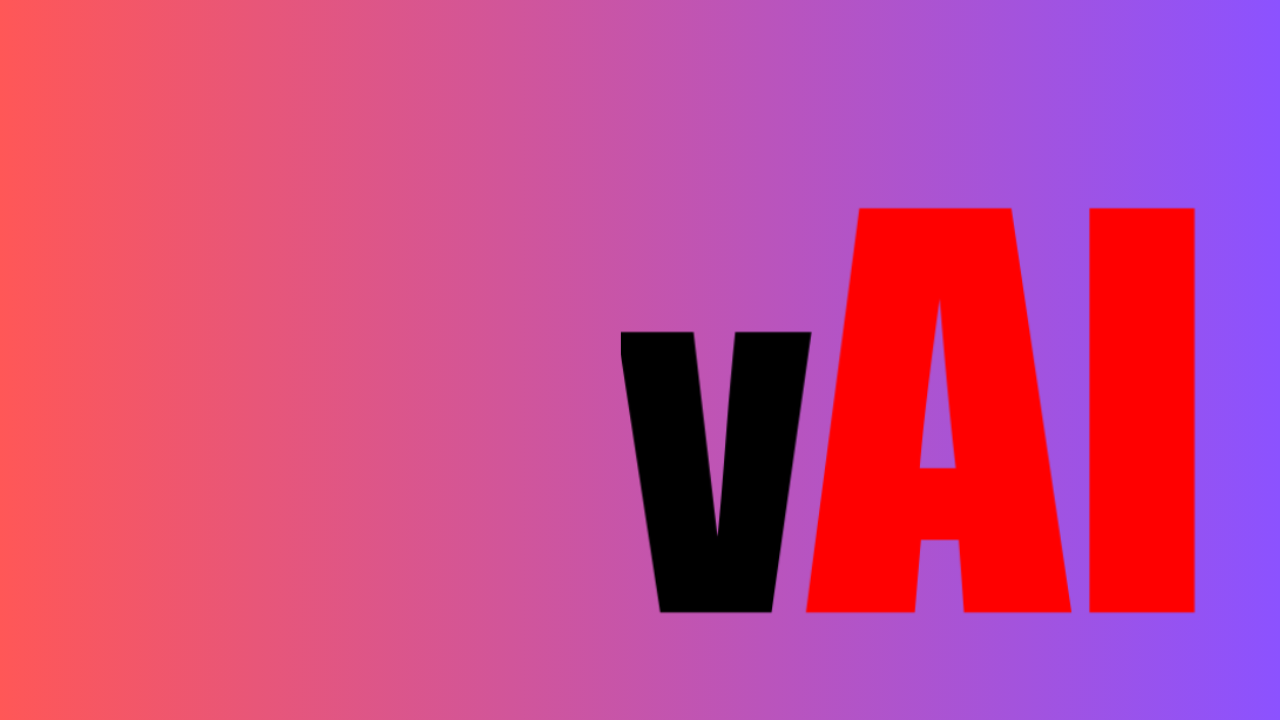
Are you looking to expand the reach of your YouTube videos to a global audience? Do you want to optimize your video titles and descriptions with the power of artificial intelligence? Look no further! In this step-by-step tutorial, we will walk you through the process of using the Vid AI Chrome extension to translate your YouTube video titles and descriptions, helping you reach a wider audience and enhance the overall performance of your videos.
Getting Started with Vid AI
Before we dive into the tutorial, let's take a moment to understand what Vid AI is and how it can benefit your YouTube channel. Vid AI is a powerful Chrome extension that leverages the capabilities of artificial intelligence to optimize titles, descriptions, and tags of YouTube videos. It also offers the ability to auto-translate your video content into multiple languages, enabling you to connect with a global audience seamlessly. Additionally, Vid AI can convert video subtitles, making your content more accessible to viewers who prefer subtitles.
To get started, you will need to install the Vid AI Chrome extension. You can find the extension in the Chrome Web Store by following this link. Once you have installed the extension, you can access its features directly from the YouTube interface, making it incredibly convenient to use.
Step 1: Open YouTube and Select a Video
To begin translating your YouTube video titles and descriptions, open YouTube in your Chrome browser. Navigate to the video for which you want to perform the translation. Once you have selected the video, proceed to the next step.
Step 2: Access Vid AI Extension
Look for the Vid AI icon in your Chrome browser toolbar. It should appear as a small blue "V" logo. Click on the icon to open the Vid AI extension.
Step 3: Enable Translation Mode
Within the Vid AI extension, you will find a menu with various options. Locate the "Translation Mode" option and toggle the switch to enable it. This will activate the translation feature, allowing you to translate your video titles and descriptions.
Step 4: Select Target Languages
After enabling the Translation Mode, you will see a list of available languages. Select the languages you wish to translate your video titles and descriptions into. Vid AI supports a wide range of languages, ensuring that you can reach audiences across the globe. Choose the languages that align with your target audience and click "Save."
Step 5: Translate Titles and Descriptions
With the target languages selected, you can now proceed to translate your video titles and descriptions. In the Vid AI extension, you will find two text fields: one for the title and another for the description. Enter the original title and description of your video in the respective fields.
Step 6: Review Translations
Once you have entered the original title and description, the Vid AI extension will automatically generate translations for each of the selected target languages. Take a moment to review the translations and ensure their accuracy. Vid AI employs advanced AI algorithms to provide high-quality translations, but it's always a good idea to double-check for any potential errors or discrepancies.
Step 7: Update YouTube Video Title and Description
Once you are satisfied with the translations, it's time to update your YouTube video title and description. Copy the translated title and paste it into the YouTube video title field. Similarly, copy the translated description and paste it into the YouTube video description field. Make sure to save the changes before proceeding.
Step 8: Optimize Tags with Vid AI
In addition to translating titles and descriptions, Vid AI offers an AI-powered tag optimization feature. To make the most of this functionality, navigate to the "Tags" section within the Vid AI extension. Enter your original tags into the designated field, and Vid AI will generate optimized tags based on AI analysis.
Step 9: Implement Optimized Tags
Review the optimized tags suggested by Vid AI and select the ones that align best with your video content. Copy the optimized tags and paste them into the YouTube video tags field. Remember to save the changes to ensure the tags are applied effectively.
Step 10: Enjoy the Benefits
Congratulations! You have successfully translated your YouTube video titles and descriptions using the Vid AI Chrome extension. By reaching a wider audience through multiple languages and optimizing your tags, you have unlocked the full potential of your YouTube channel. Sit back, relax, and watch as your videos gain more views and engagement from around the world.
In conclusion, the Vid AI Chrome extension is a game-changer for YouTube content creators who aspire to expand their reach and optimize their videos with ease. By following the step-by-step tutorial provided, you can leverage the power of artificial intelligence to translate your video titles and descriptions effortlessly. Don't miss out on the opportunity to connect with a global audience and enhance the performance of your YouTube channel.
🌍🔥📈 Try the 3-day free trial of Vid AI today and witness the transformation of your YouTube content! Link to Vid AI Chrome Extension Website 📺🌐
Tags: YouTube, Vid AI, Chrome extension, video translation, title optimization, description optimization, tag optimization