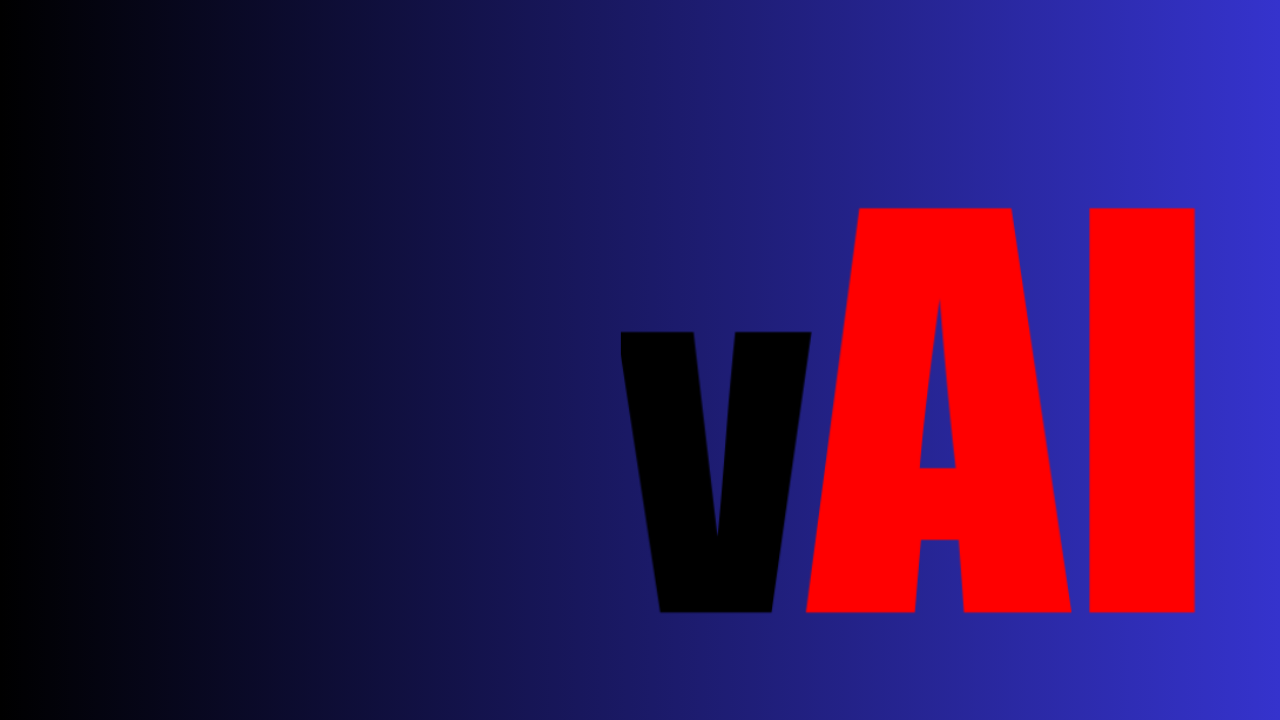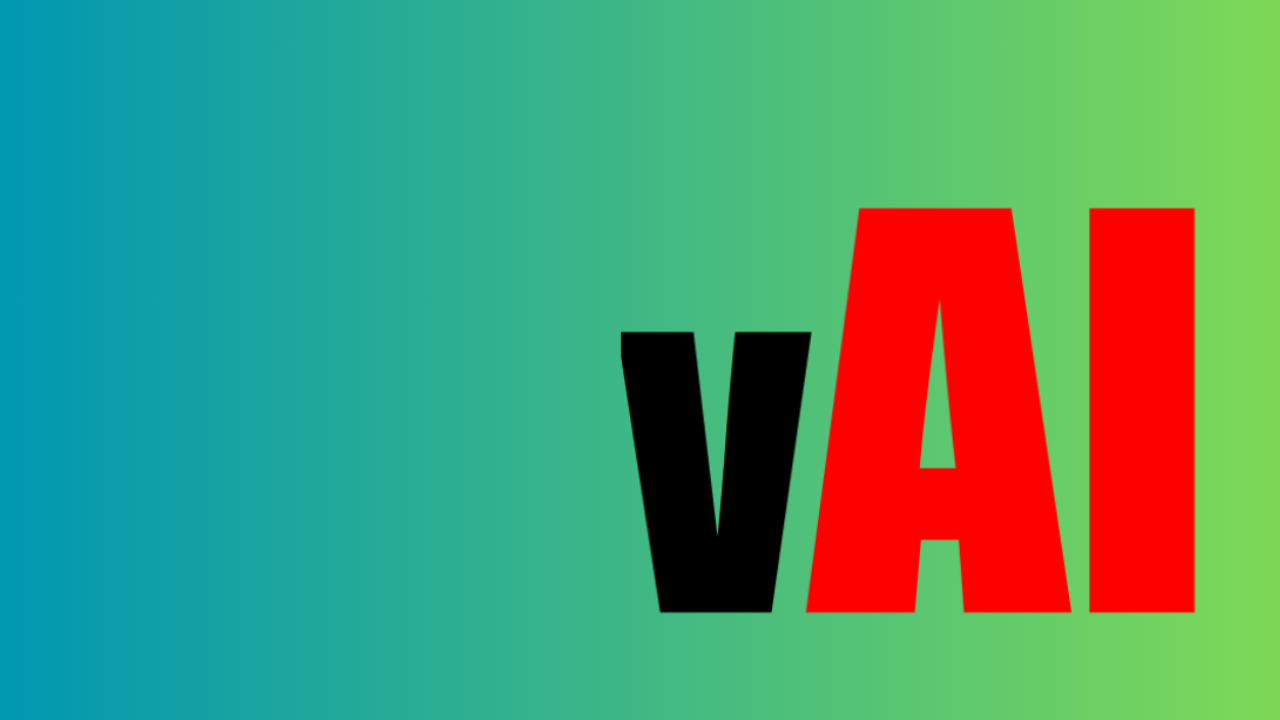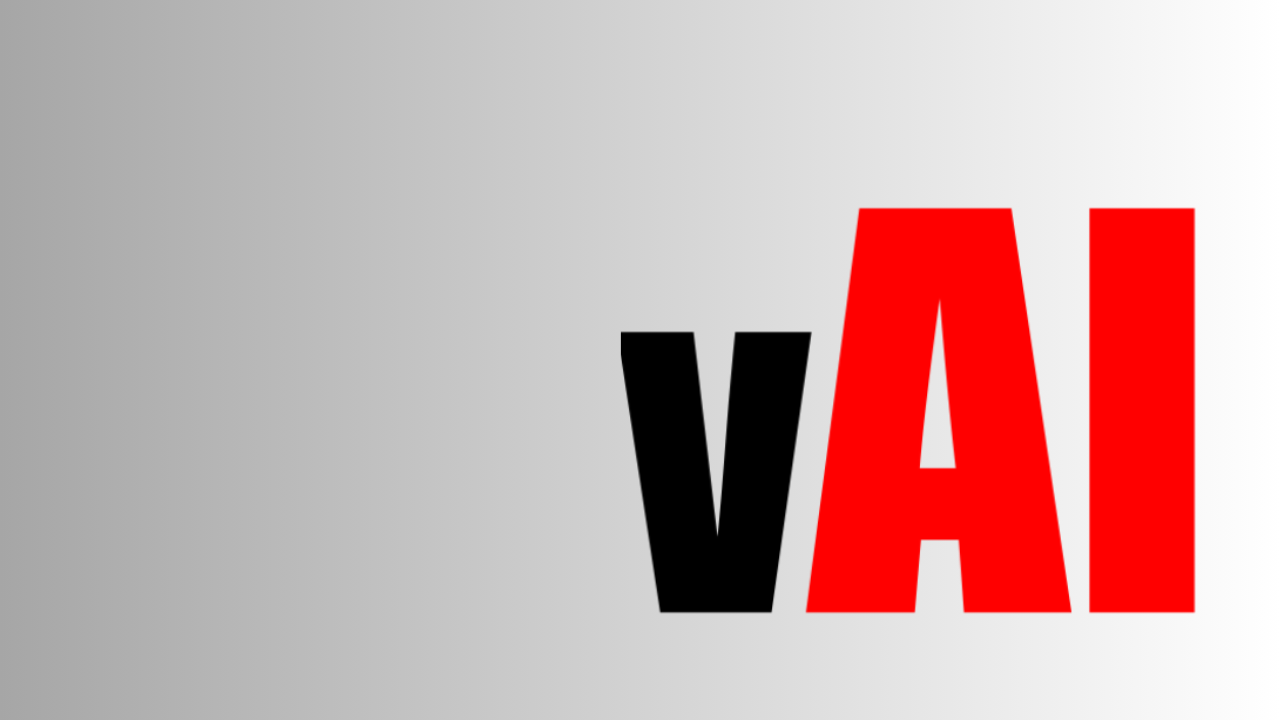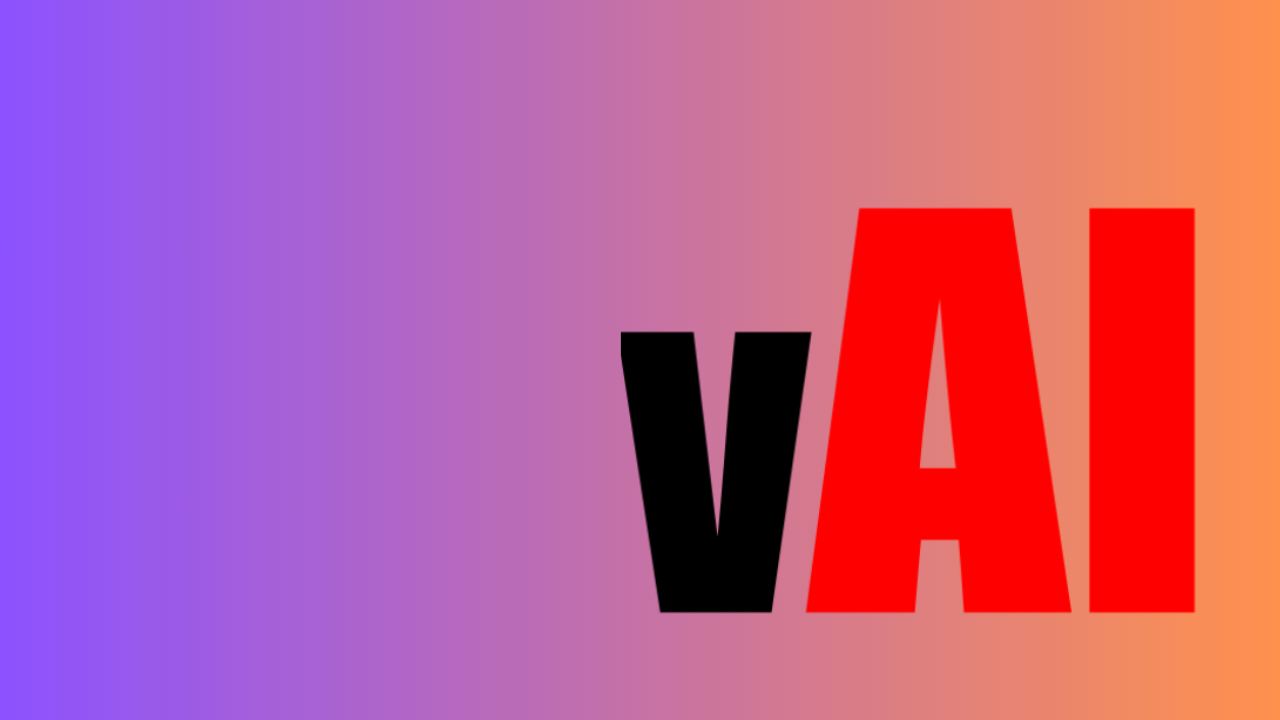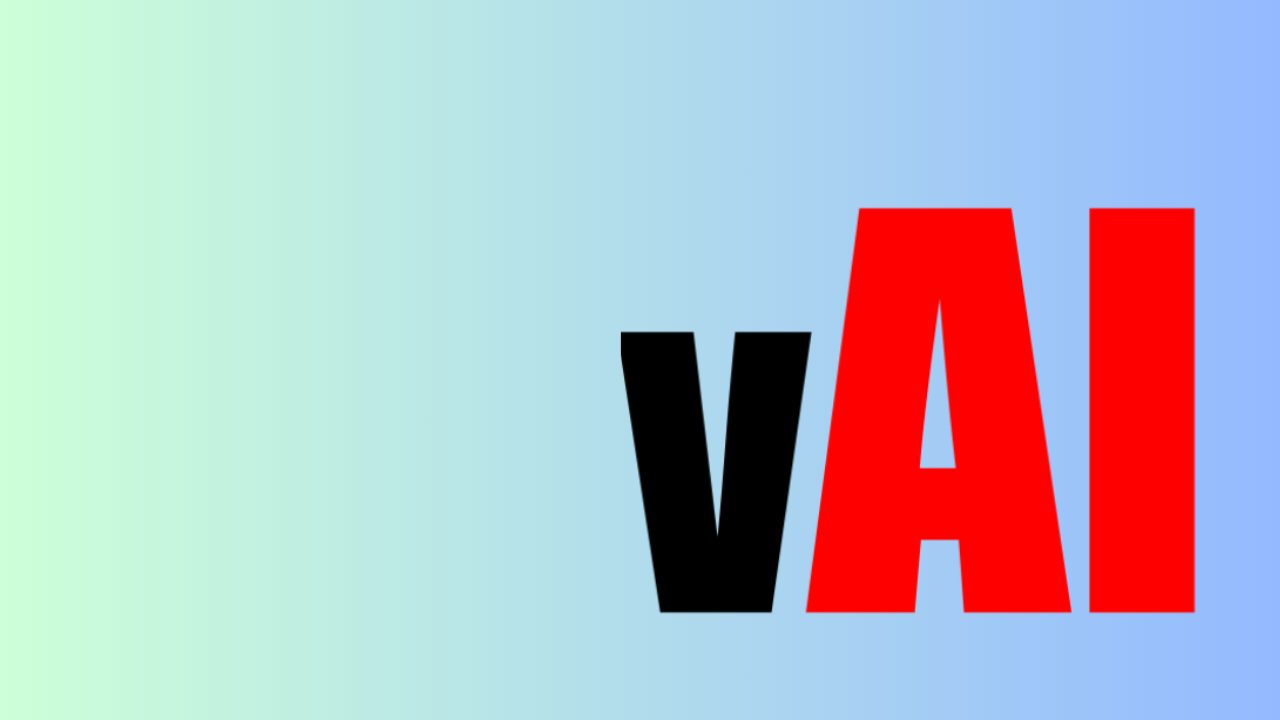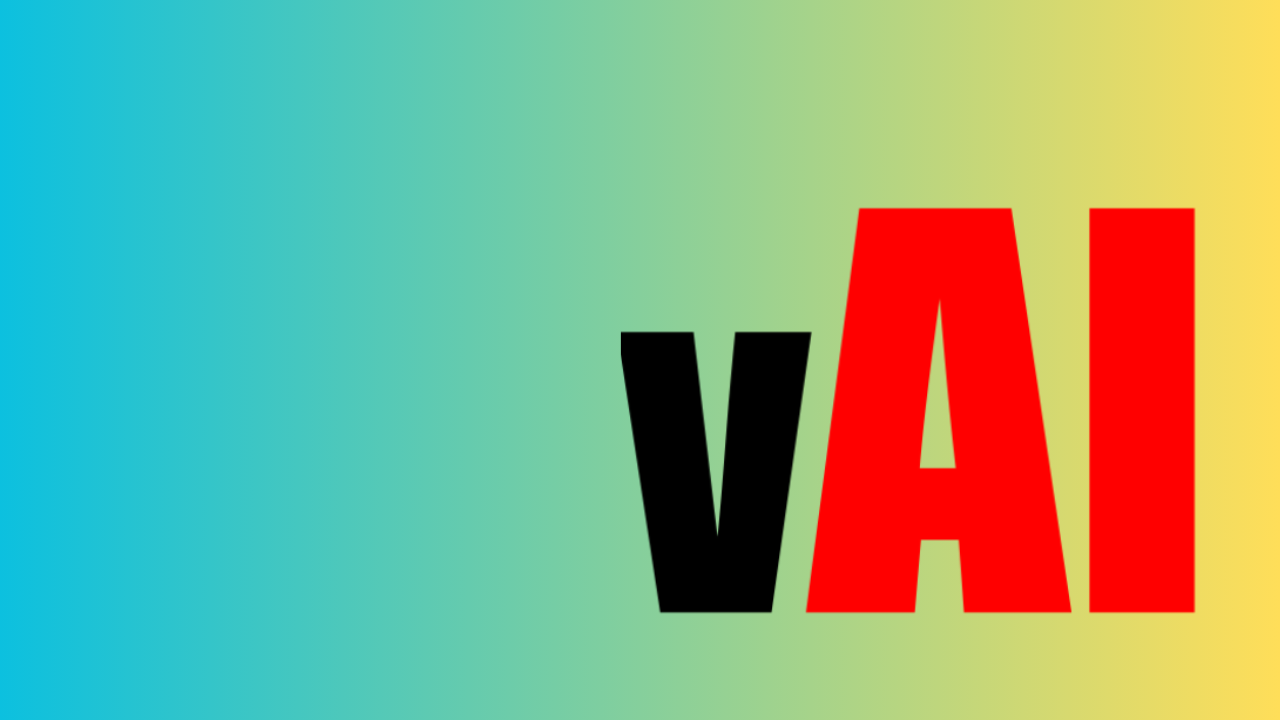VidAI Guide: How to Use VidAI Title & Description Auto Translate for YouTube
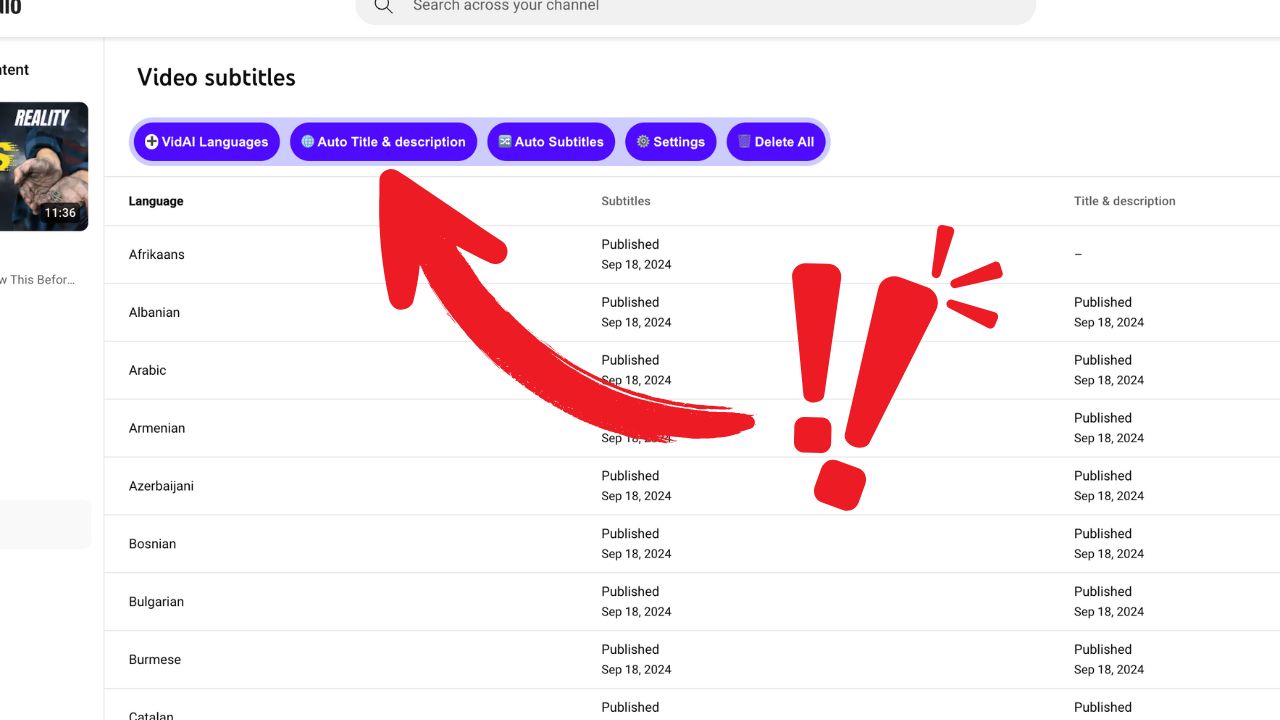
Related topics:
- How to use AI tags
- How to generate hashtags with AI
- How to answer comments with AI
- How to get comments summary with AI
Welcome to the VidAI tutorial! VidAI is a Chrome extension that simplifies translating your YouTube video titles and descriptions into multiple languages. With a single click, you can localize your content and expand your reach to audiences worldwide.
Getting Started with VidAI
VidAI allows you to translate your YouTube video titles and descriptions effortlessly. Follow these steps to get started:
Step 1: Install VidAI from the Chrome Web Store
- Open the Chrome Web Store.
- Search for VidAI and click on the extension.
- Click Add to Chrome to install VidAI.
- Once installed, VidAI will automatically integrate with YouTube Studio.
Step 2: Log in with Google
- Open Chrome and click the VidAI extension icon in your toolbar.
- Log in using your Google account to enable VidAI’s functionality within YouTube Studio.
- After logging in, you’re ready to start translating!
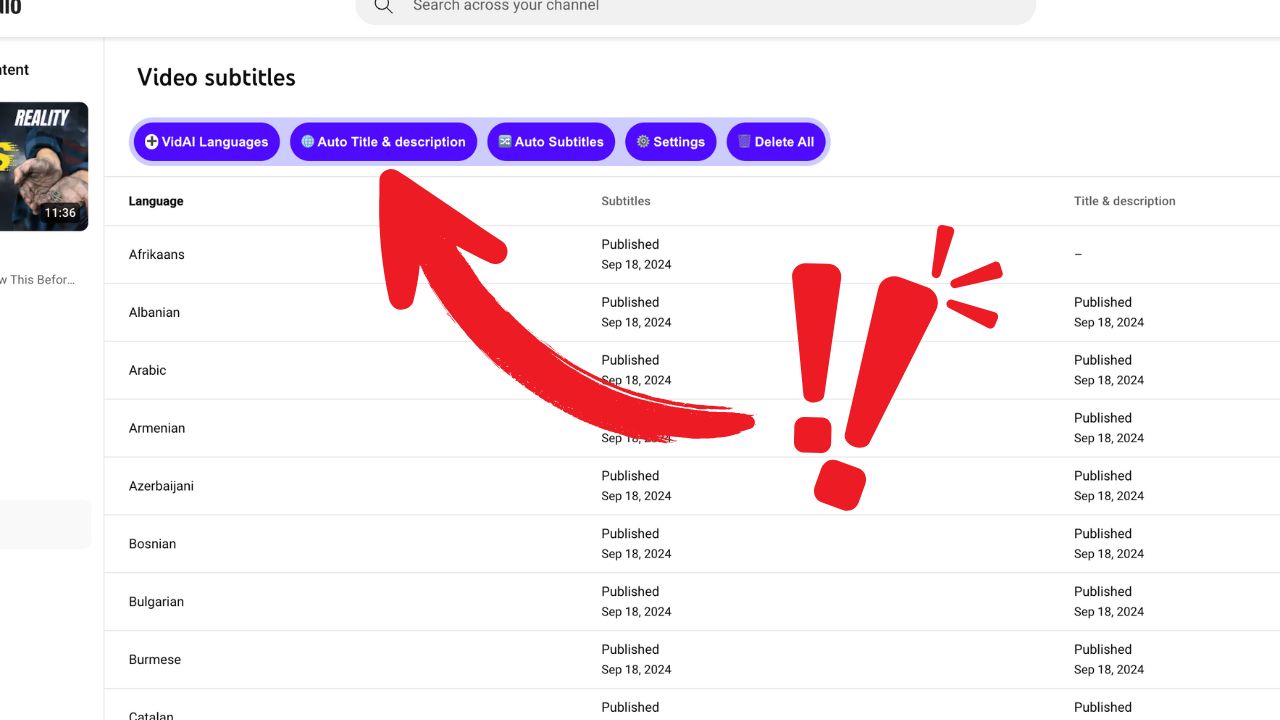
Step 3: Open a Video in YouTube Studio
- Go to YouTube Studio at studio.youtube.com.
- Select any video you’d like to translate.
- VidAI will appear as a new section in the video details view.
Step 4: Use the "Auto Title & Description" Button
- In the VidAI section, locate the "Auto Title & Description" button.
- Click this button to initiate the translation process.
- VidAI will begin translating the title and description into the selected languages.
Step 5: Wait and Enjoy Your Break ☕
VidAI will take a moment to complete the translations. While it processes, feel free to grab a coffee or take a quick break. VidAI handles everything in the background.
Step 6: Review Your Translations
Once the translations are complete, they’ll be automatically added to your video’s metadata in YouTube Studio. You can now reach audiences in multiple languages without manually translating content!
Additional Features
VidAI offers several customization and management features to improve your experience:
Language Selection
- Click on the Settings button in the VidAI extension to access language options.
- Choose from a wide range of languages to target audiences based on your goals and demographics.
- VidAI remembers your selections, so you don’t have to choose each time.
Usage and Subscription Management
VidAI includes a Usage and Subscription page where you can: - View your usage limits – Check how much of your free or paid subscription you’ve used. - Manage your subscription – Upgrade your plan at any time if you need additional translations.
Subscription Options
- By default, VidAI includes a free limited subscription.
- If you find yourself needing more translations, feel free to subscribe to a higher plan for increased limits and features.
Troubleshooting and Support
For any issues or questions, visit our VidAI Help page or reach out to our support team.
Start Translating with VidAI!
If you’re ready to localize your YouTube content and reach a global audience, [install VidAI](https://chromewebstore.google.com/detail/vidai/hphfliggkgombflhagnibkclkllpbkpk today and experience the ease of one-click translations. Happy translating!